Dell Inspiron 16 Plus 7620 RTX 3050 Service Manual
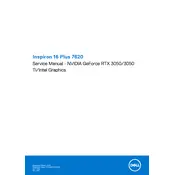
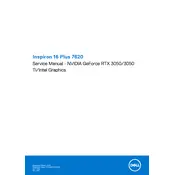
To perform a factory reset, restart your laptop and press F8 to enter Advanced Boot Options. Select 'Repair Your Computer' and follow the on-screen instructions to restore the system to factory settings. Ensure to back up your data before proceeding.
First, check if the charger is connected properly and the power outlet is functioning. Try a hard reset by removing the battery and charger, then press and hold the power button for 15-20 seconds. Reconnect the power and try turning it on again.
Visit the Dell Support website, enter your service tag or model number, and navigate to the Drivers & Downloads section. Download and install the latest drivers for your system. You can also use Dell's SupportAssist tool for automated updates.
Check for background applications consuming resources and close unnecessary ones. Run a full system scan for malware, clean up the disk using Disk Cleanup, and consider upgrading RAM or switching to an SSD if not already equipped.
Use an HDMI cable to connect the external monitor to the HDMI port on your laptop. Once connected, press 'Windows + P' to select the display mode (Duplicate, Extend, etc.). Ensure the monitor is set to the correct input source.
Use a microfiber cloth slightly dampened with water or screen cleaner for the screen. For the keyboard, use compressed air to remove debris and a slightly damp cloth to wipe the keys. Avoid excessive moisture.
Reduce screen brightness, close unused applications, disable Bluetooth and Wi-Fi when not in use, and enable battery saver mode. Consider adjusting power settings for optimized battery performance in the Control Panel.
Open the NVIDIA Control Panel, navigate to 'Manage 3D settings', and under the 'Program Settings' tab, select the game. Set the preferred graphics processor to 'High-performance NVIDIA processor'.
Ensure the air vents are clean and unobstructed. Use the laptop on a hard, flat surface. Consider using a cooling pad and updating the BIOS and drivers. Check for resource-heavy applications that may be causing excessive heat.
Visit the Dell Support website and enter your laptop's service tag. Navigate to the 'Warranty & Support' section to view the details of your warranty status and coverage.