Dell Inspiron 16 7610 3-Fans Service Manual
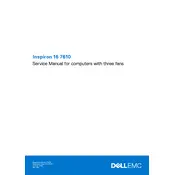
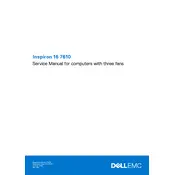
To optimize performance, ensure your laptop's BIOS and drivers are up-to-date using Dell SupportAssist. Additionally, use the Dell Power Manager to set the thermal management to 'Optimized' or 'Ultra Performance'. Keep your system clean by regularly deleting temporary files and consider upgrading to an SSD if not already done.
Ensure the vents are not blocked and clean them using compressed air. Place the laptop on a hard, flat surface to improve airflow. Adjust the thermal settings in Dell Power Manager to 'Cool' mode and check for any BIOS updates that may address thermal issues.
First, restart your router and laptop. Update the WiFi driver through Device Manager or Dell SupportAssist. Check the network adapter settings to ensure it is enabled and not in power-saving mode. If issues persist, consider resetting the network settings.
Reduce screen brightness, disable unnecessary background applications, and use the 'Battery Saver' mode. Regularly calibrate the battery and avoid running the battery down to 0% frequently. Keep the system and BIOS updated for optimal battery performance.
Regularly clean the keyboard and screen with a microfiber cloth. Use compressed air to clear dust from vents and the keyboard. Run Dell SupportAssist to check hardware health and update drivers. Periodically check for BIOS updates and ensure your antivirus software is active.
Go to Settings > Update & Security > Recovery. Under 'Reset this PC', select 'Get started' and choose whether to keep your files or remove everything. Follow the on-screen instructions to complete the reset process. Ensure you back up important data before proceeding.
Check the power adapter and ensure it is connected properly. Perform a hard reset by disconnecting the power cable, removing the battery (if possible), and holding down the power button for 15 seconds. Reconnect and try powering on again. If the issue persists, contact Dell support.
Visit the Dell Support website, enter your service tag, and navigate to the Drivers & Downloads section. Download the latest BIOS update and follow the instructions provided. Ensure the laptop is connected to power during the update to prevent interruptions.
Connect the external monitor using an HDMI or USB-C cable. Press 'Windows + P' to open the projection menu and select the desired display mode (e.g., Duplicate, Extend). Adjust the resolution and display settings under Settings > System > Display for optimal performance.
Check if the volume is muted or turned down. Right-click the sound icon and select 'Troubleshoot sound problems'. Update the audio drivers via Device Manager or Dell SupportAssist. If using external speakers or headphones, ensure they are properly connected and functioning.