Dell Inspiron 16 7610 2-Fans Service Manual
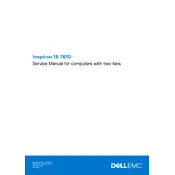
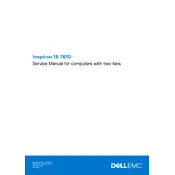
To improve battery life, adjust the power settings to 'Battery Saver' mode, reduce screen brightness, close unnecessary applications, and disable Bluetooth and Wi-Fi when not in use. Regularly update your system drivers and BIOS for optimal performance.
Ensure that the air vents are not obstructed and clean the fans regularly. Consider using a cooling pad for better airflow. You can also adjust the power settings to reduce performance to decrease heat generation.
To perform a factory reset, go to Settings > Update & Security > Recovery, and select 'Get Started' under 'Reset this PC'. Follow the instructions to complete the reset. Ensure to back up important data before proceeding.
First, ensure that the Wi-Fi is turned on. Check for available updates for your Wi-Fi drivers. Restart your router and laptop. If the issue persists, try connecting to another network to determine if it's a network issue.
Visit the Dell Support website and enter your laptop's service tag. Download the latest BIOS update and run the executable file. Follow the on-screen instructions to complete the update process.
Use a microfiber cloth slightly dampened with water or a screen cleaner. Gently wipe the screen in a circular motion to avoid streaks. Avoid using paper towels or harsh chemicals, which can damage the screen.
Turn off the laptop and disconnect all cables. Remove the back cover and locate the RAM slots. Insert the new RAM module into an available slot, ensuring it clicks into place. Replace the cover and reconnect the cables.
Check for and uninstall unnecessary programs. Run a virus scan to rule out malware. Consider upgrading the RAM or switching to an SSD if your laptop has an HDD. Regularly clear cache and temporary files to free up space.
Use an HDMI or USB-C cable to connect the monitor to your laptop. Press 'Windows + P' to open the display settings and choose the desired display mode such as 'Extend' or 'Duplicate'. Adjust resolution settings as needed.
Check that the audio is not muted and the volume is turned up. Update audio drivers via Device Manager. Run the Windows Troubleshooter for audio issues. Test with headphones or external speakers to rule out hardware issues.