Dell Inspiron 15Z 1570 Service Manual
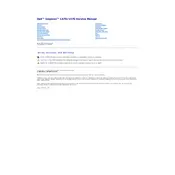
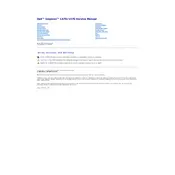
To perform a factory reset, restart your laptop and press F8 to access the Advanced Boot Options. Select 'Repair Your Computer', then choose 'Dell Factory Image Restore' and follow the on-screen instructions.
First, ensure the power adapter is connected and working. Try removing the battery and pressing the power button for 15 seconds to discharge static. Reinsert the battery and try again. If the issue persists, contact Dell support.
To upgrade the RAM, turn off the laptop and disconnect all cables. Remove the back panel screws to access the memory slots. Ensure you purchase compatible RAM, and carefully insert it into the slots. Reassemble the laptop and boot it up.
To improve performance, consider clearing unnecessary files, disabling startup programs, and upgrading the RAM or hard drive to an SSD. Regularly update your operating system and drivers for optimal performance.
Click on the network icon in the taskbar, select the desired wireless network, and enter the network password if prompted. Ensure that the wireless adapter is enabled in the 'Network and Sharing Center'.
Check if the touchpad is disabled by pressing the function key combination (usually Fn + F3 or F7). Update or reinstall the touchpad driver from the Dell Support website.
To extend battery life, adjust power settings to power saver mode, reduce screen brightness, and disconnect unused peripherals. Regularly calibrate the battery by fully charging and discharging once a month.
Turn off the laptop and unplug it. Use a soft, lint-free cloth slightly dampened with water or a screen cleaner to wipe the screen. Use a can of compressed air to remove debris from the keyboard.
Visit the Dell Support website, enter your laptop's service tag, and download the latest BIOS update. Run the downloaded file and follow the on-screen instructions to update the BIOS. Ensure the laptop is plugged in during the process.
Ensure the vents are not blocked and use the laptop on a hard, flat surface. Clean the vents and fans using compressed air to remove dust. Consider using a cooling pad for additional airflow.