Dell Inspiron 1546 Service Manual
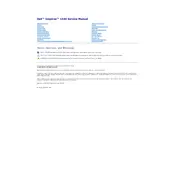
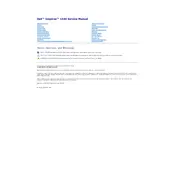
First, ensure the laptop is connected to a working power outlet. Check the power adapter and cable for any damage. Try removing the battery and holding the power button for 15 seconds to discharge any residual power, then reconnect the battery and power adapter and try again.
Ensure that the laptop is placed on a hard, flat surface to allow proper airflow. Clean the vents and fan using compressed air to remove dust. Consider using a cooling pad to help manage temperatures.
Restart the laptop and press F8 during boot to access the Advanced Boot Options. Select "Repair Your Computer" and follow the prompts to restore the system to factory settings. Backup important data before proceeding.
Check for available disk space and clear unnecessary files. Run disk cleanup and defragment the hard drive. Scan for malware using antivirus software and consider upgrading RAM if needed.
Ensure the wireless switch is turned on. Click the network icon in the system tray, select your Wi-Fi network, and enter the password if prompted. Ensure drivers are up to date if issues persist.
Restart the laptop and check if the keyboard starts working. Ensure there are no obstructions or debris under the keys. Try connecting an external keyboard to check if the issue is hardware-related. Update or reinstall the keyboard driver.
Turn off the laptop and disconnect it from any power source. Slide the battery release latch and remove the battery. Insert the new battery in place and ensure it clicks securely.
Check if the flickering occurs in Safe Mode. If not, update the display driver. Adjust screen resolution and refresh rate settings. If flickering persists, the issue might be hardware-related, requiring professional service.
Power off and unplug the laptop. Remove the battery and back panel. Locate the RAM slots and carefully insert the new RAM modules, ensuring they click into place. Replace the back panel and battery, then power on the laptop.
Check the volume settings and ensure the audio is not muted. Update the audio driver through the Device Manager. Test the sound using headphones to determine if the issue is with the speakers.