Dell Inspiron 15 N5010 Service Manual
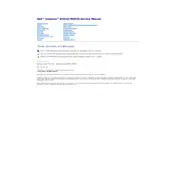
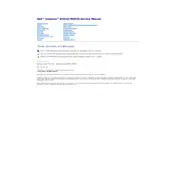
To perform a factory reset, restart your laptop and press F8 repeatedly until the Advanced Boot Options menu appears. Select "Repair Your Computer" and follow the on-screen instructions to restore the system to factory settings.
First, ensure the power adapter is connected and the battery is charged. Try a different power outlet. If the laptop still won't turn on, remove the battery and adapter, press the power button for 15 seconds, reconnect and try again.
Turn off the laptop and disconnect all cables. Remove the battery and unscrew the memory module cover on the underside. Insert the new RAM module into the empty slot at an angle and push down until it clicks. Reattach the cover and battery.
Overheating can be caused by dust buildup in the vents. Clean the vents using compressed air. Ensure the laptop is on a hard, flat surface for proper ventilation and consider using a cooling pad.
Click on the network icon in the system tray, select your wireless network from the list, and click "Connect." Enter the network password if prompted.
First, check the volume settings and ensure the speakers or headphones are properly connected. Update the audio drivers via Device Manager. If issues persist, run the Windows troubleshooter for audio problems.
Reduce screen brightness, disable unused hardware like Bluetooth, and close unnecessary applications. Use power-saving modes and check for any battery driver updates.
Turn off the laptop and remove the battery. Unscrew the hard drive cover, disconnect the drive, and remove it. Insert the new drive, reconnect it, and screw the cover back on. Reattach the battery and power on the laptop.
Ensure the laptop is powered on and try connecting to an external monitor to check for display issues. Reset the laptop by removing the battery and holding the power button for 15 seconds. Reattach the battery and restart.
Visit the Dell Support website, enter your laptop model, and download the latest BIOS update. Run the downloaded file and follow the on-screen instructions to complete the update. Ensure the laptop is connected to a power source during the update.