Dell Inspiron 15 M5030 Service Manual
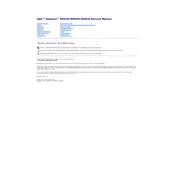
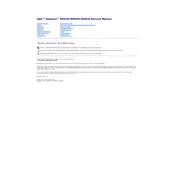
To reset the BIOS password, you need to remove the CMOS battery from the motherboard. Power off the laptop, disconnect all power sources, and carefully remove the battery after opening the back panel. Wait for about 5-10 minutes, then reinsert the battery and reassemble the laptop. This will reset the BIOS settings, including the password.
First, ensure that the power adapter is plugged in and the battery is properly seated. Try a different power outlet or adapter if available. If the laptop still doesn't turn on, perform a hard reset by removing the battery and power adapter, then hold the power button for 15 seconds. Reconnect the power and try again.
To improve battery life, reduce screen brightness, disable unnecessary background applications, and use power-saving modes. Regularly update your device drivers and system BIOS to optimize power consumption. Avoid extreme temperatures and keep the battery charged between 20% and 80% for longevity.
Power off the laptop and disconnect all peripherals. Remove the back panel by unscrewing the screws. Locate the RAM slots, release the clips on either side, and gently pull out the old RAM. Insert the new RAM by aligning it properly and pressing down until the clips lock. Reassemble the panel and power on the laptop.
Overheating can be caused by dust buildup in the cooling vents or a malfunctioning fan. Clean the vents with compressed air and ensure the fan is working. Adjust power settings to balanced or power saver mode and avoid using the laptop on soft surfaces. Consider using a cooling pad for additional ventilation.
Open the Start Menu, go to 'Control Panel', and select 'Network and Sharing Center'. Click on 'Set up a new connection or network', then select 'Manually connect to a wireless network'. Enter the network details and click 'Next' to connect. Ensure your wireless adapter is enabled.
Check if the touchpad is disabled by pressing the function key combination (usually Fn + F3 or F9 depending on your model). If not resolved, update the touchpad drivers via Device Manager. If the issue persists, consider checking the touchpad settings in the 'Mouse' section of the Control Panel.
Back up your data, then restart the laptop and press F8 during startup to access the Advanced Boot Options menu. Select 'Repair Your Computer', choose the keyboard layout, and log in as an administrator. Select 'Dell Factory Image Restore' and follow the prompts to restore the system to factory settings.
Common causes include insufficient RAM, outdated software, and malware. Upgrade RAM if possible, uninstall unnecessary programs, and run a disk cleanup. Ensure all drivers and the OS are up to date, and scan for malware using antivirus software.
Power off the laptop and remove the battery. Unscrew the back panel to access the hard drive. Disconnect the SATA cable, unscrew the drive bracket, and slide the hard drive out. Place the new drive in the bracket, secure it with screws, reconnect the SATA cable, and replace the back panel.