Dell Inspiron 15 M5010 Service Manual
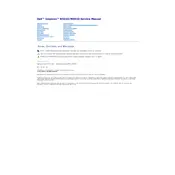
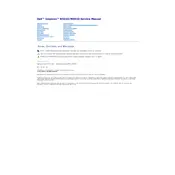
To improve battery life, reduce screen brightness, disconnect unused peripherals, close unnecessary background applications, and use the Dell Power Manager to optimize power settings.
To address performance issues, ensure your system is free from malware, disable startup programs, increase RAM if needed, and regularly clean up disk space.
To perform a factory reset, restart the laptop and press F8 repeatedly to access the Advanced Boot Options. Choose 'Repair Your Computer' and follow the prompts to restore the system to factory settings. Ensure all personal data is backed up before proceeding.
First, check the power adapter and cable for damage. Try a different power outlet and ensure the connection is secure. If the issue persists, consider replacing the battery or adapter.
Go to 'Settings' > 'Network & Internet' > 'Wi-Fi'. Turn on Wi-Fi and select your network from the list. Enter the password if prompted and connect.
Visit the Dell Support website, enter your service tag, and download the latest drivers for your model. Alternatively, use the Device Manager to update drivers automatically.
Check the volume settings and ensure that the sound is not muted. Update the audio drivers and run the Windows troubleshooter. If the problem persists, check audio settings in the BIOS.
Turn off the laptop and disconnect all power sources. Use a can of compressed air to blow out dust from the vents and fan area. Ensure regular cleaning to prevent overheating.
Power off the laptop and remove the battery. Unscrew the access panel on the bottom of the laptop to reveal the RAM slots. Carefully remove the old RAM and insert the new module, ensuring it is seated properly.
Start by checking the power connection and ensuring the laptop is turned on. Perform a hard reset by removing the battery and power cable, then holding the power button for 15 seconds. Reconnect power and try booting again. If the issue persists, connect to an external monitor to check for display problems.