Dell Inspiron 15 Gaming 5577 Service Manual
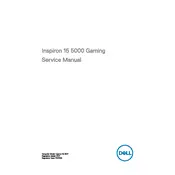
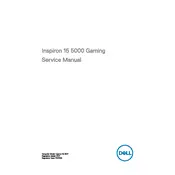
To enhance gaming performance, ensure your graphics drivers are updated to the latest version. You can also adjust power settings to 'High Performance', close unnecessary background applications, and consider upgrading RAM for better multitasking.
Ensure that the laptop is placed on a hard, flat surface to allow proper ventilation. Clean the air vents with compressed air to remove dust buildup, and consider using a cooling pad. Adjusting in-game settings to reduce strain on the hardware may also help.
Use an HDMI cable to connect your laptop to the external monitor. Once connected, press 'Windows + P' and select the preferred display mode such as 'Duplicate', 'Extend', or 'Second screen only'.
Slow performance can be due to multiple factors like unnecessary startup programs, malware, or insufficient RAM. Perform a disk cleanup, remove unnecessary programs, run antivirus scans, and consider upgrading RAM if needed.
To perform a factory reset, go to 'Settings' > 'Update & Security' > 'Recovery'. Under 'Reset this PC', click 'Get started' and choose the appropriate option, either to keep your files or remove everything. Follow the on-screen instructions to complete the reset.
To maintain battery health, avoid letting it discharge completely and try to keep it between 20% and 80% charge. Use Dell's Battery Health software to monitor battery status and avoid exposing the laptop to extreme temperatures.
Power off the laptop and disconnect all peripherals. Remove the back panel by unscrewing the screws. Carefully insert the new RAM module into the empty slot or replace the existing one. Reassemble the laptop and check if the RAM is recognized in the BIOS.
Screen flickering can be due to outdated graphics drivers or incorrect refresh rate settings. Update your graphics drivers from the Dell support website and ensure the refresh rate is set correctly in the display settings.
Turn off the laptop and unplug it. Use compressed air to blow out dust and debris from the keys. For deeper cleaning, use a slightly damp microfiber cloth to wipe the keys. Avoid using excessive moisture which can damage the keyboard.
Visit the Dell support website and locate the BIOS update for your model. Download the update file and run it as an administrator. Follow the on-screen instructions carefully, ensuring the laptop is plugged in and not interrupted during the update process.