Dell Inspiron 15 7569 2-in-1 Service Manual
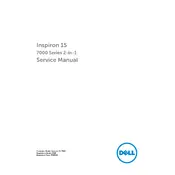
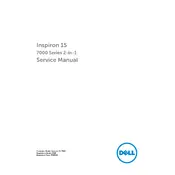
To perform a factory reset, go to Settings > Update & Security > Recovery. Under 'Reset this PC', click 'Get started' and choose 'Remove everything' to restore the laptop to its original state.
First, ensure the battery is charged and the power adapter is working. Perform a hard reset by holding the power button for 15 seconds. If it still doesn't turn on, check for loose RAM or storage connections.
Reduce screen brightness, close unused applications, disable Bluetooth and Wi-Fi when not needed, and use battery saver mode. Regularly update your drivers and BIOS.
Use a microfiber cloth slightly dampened with water or a screen cleaner. Gently wipe the screen in a circular motion. Avoid using paper towels or abrasive materials.
Visit the Dell Support website, enter your laptop's service tag, and download the latest BIOS update. Run the downloaded file and follow the on-screen instructions to complete the update.
Check for malware using antivirus software, close unnecessary background programs, increase RAM if possible, and ensure your system is not overheating by cleaning the vents and fans.
Use the HDMI port on the laptop to connect to an external monitor. Once connected, press 'Windows + P' to choose the display mode (Duplicate, Extend, etc.).
Regularly clean the keyboard and vents, update software and drivers, back up data, and use a cooling pad to prevent overheating. Handle the device gently and avoid spilling liquids on it.
Go to Device Manager, find 'Human Interface Devices', and right-click on 'HID-compliant touch screen'. Choose 'Disable device' to turn off or 'Enable device' to turn on the touchscreen functionality.
Ensure the audio is not muted and check the volume levels. Update audio drivers via Device Manager, and run the audio troubleshooter in the Control Panel under 'Troubleshooting'.