Dell Inspiron 15 7559 Service Manual
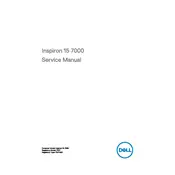
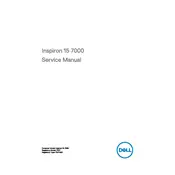
To improve battery life, reduce screen brightness, close unnecessary applications, disable Bluetooth and Wi-Fi when not in use, and adjust power settings to power saver mode.
Check the power adapter and ensure it's plugged in properly, remove any connected peripherals, perform a hard reset by holding the power button for 15 seconds, and try booting again.
Visit the Dell Support website, enter your laptop's service tag, download the latest BIOS update, and follow the installation instructions. Ensure the laptop is connected to power during the update.
Regularly clean the vents and fans using compressed air to prevent dust build-up and ensure proper airflow. Consider using a cooling pad if overheating persists.
Restart your router and laptop, ensure Wi-Fi is enabled on your laptop, update network drivers, and run the Windows Network Troubleshooter to diagnose and fix connectivity problems.
Go to Settings > Update & Security > Recovery, and select 'Get Started' under Reset this PC. Choose to keep your files or remove everything. Follow the on-screen instructions to complete the process.
Ensure the touchpad is enabled in the settings, update or reinstall touchpad drivers through Device Manager, and perform a hardware diagnostic test using Dell SupportAssist.
Turn off the laptop, disconnect all power sources, and remove the back panel to access the RAM slots. Replace the existing RAM with compatible modules, ensuring they are properly seated.
Uninstall unnecessary programs, run disk cleanup, check for malware, upgrade hardware such as RAM or SSD, and ensure all drivers and Windows updates are current.
Use an HDMI cable to connect the monitor to the laptop, press Windows + P to open the display options, and select the preferred display mode (Duplicate, Extend, or Second screen only).