Dell Inspiron 15 5566 Service Manual
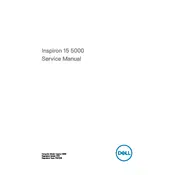
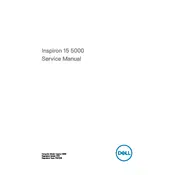
To reset your Dell Inspiron 15 5566 to factory settings, go to 'Settings' > 'Update & Security' > 'Recovery'. Under 'Reset this PC', click 'Get started' and follow the prompts to reset your laptop.
First, ensure the laptop is charged. If it still won't turn on, try removing the battery and holding the power button for 30 seconds to reset any potential hardware issues. Reinsert the battery and try powering it on again.
To improve battery life, reduce screen brightness, close unnecessary applications running in the background, and enable battery saver mode through 'Settings' > 'System' > 'Battery'.
The Dell Inspiron 15 5566 supports a maximum of 16GB of RAM. It has two RAM slots that can each hold up to 8GB.
Download the latest BIOS update from the Dell Support website. Once downloaded, run the executable file and follow the on-screen instructions to complete the BIOS update.
A slow system can be due to insufficient RAM, a cluttered hard drive, or too many startup programs. Consider upgrading your RAM, performing a disk cleanup, and disabling unnecessary startup programs.
Click on the Wi-Fi icon in the taskbar, select your network from the list, and enter the password to connect. Ensure your Wi-Fi is turned on by checking the physical switch or function key.
The Dell Inspiron 15 5566 supports a 2.5-inch SATA hard drive or SSD. You can upgrade to an SSD for faster performance.
To clean the fan, power off the laptop, remove the back cover, and use compressed air to blow out dust from the fan and vents. Reassemble the laptop carefully after cleaning.
Yes, you can use an external monitor. Connect it using an HDMI cable from the HDMI port on your laptop to the monitor, then select the display mode by pressing 'Windows + P'.