Dell Inspiron 15 3568 Service Manual
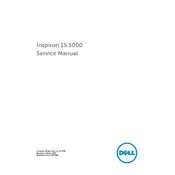
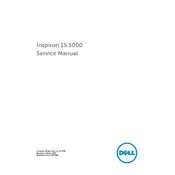
To perform a factory reset, restart your laptop and press F8 repeatedly to enter the Advanced Boot Options menu. Select "Repair Your Computer", then "Dell Factory Image Restore", and follow the prompts to complete the process.
First, ensure the power adapter is working and properly connected. Remove the battery and charger, and hold the power button for 15-20 seconds to discharge any residual power. Reconnect the battery and charger, and try powering on again.
To improve battery life, reduce screen brightness, close unnecessary applications, disable Bluetooth and Wi-Fi when not in use, and ensure the power plan is set to 'Power Saver'. Regularly calibrate the battery for optimal performance.
Turn off and unplug the laptop. Remove the battery, unscrew the RAM access panel, and replace or add the RAM module. Ensure the RAM is properly seated, reattach the panel, and reconnect the battery.
Slow performance can be due to insufficient RAM, a full hard drive, or too many startup programs. Upgrading RAM, clearing disk space, and managing startup applications can help improve speed. Consider running a virus scan as well.
Click on the network icon in the taskbar, select the desired Wi-Fi network, and click 'Connect'. Enter the Wi-Fi password if prompted, and you should be connected. Ensure the wireless switch is enabled.
Ensure that the laptop is placed on a hard, flat surface to allow proper ventilation. Clean the air vents with compressed air to remove dust buildup. Consider using a cooling pad and avoid running high-performance applications for extended periods.
Visit the Dell Support website, enter your service tag, and download the latest BIOS update. Run the executable file and follow the on-screen instructions to complete the update. Ensure the laptop is connected to power during the process.
Turn off the laptop and disconnect the power. Use a microfiber cloth slightly dampened with water or a screen cleaner. Gently wipe the screen in circular motions to remove dust and smudges. Avoid using paper towels or rough fabrics.
Use an HDMI cable to connect the external monitor to the laptop's HDMI port. Once connected, press 'Windows + P' to open the display settings and select the desired display mode (e.g., Duplicate, Extend).