Dell Inspiron 15 3567 Service Manual
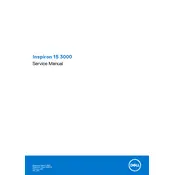
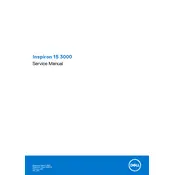
To perform a factory reset on your Dell Inspiron 15 3567, restart the laptop and press F8 until the Advanced Boot Options menu appears. Select 'Repair Your Computer', then follow the on-screen instructions to restore the system to factory settings.
Overheating can be caused by dust buildup or poor ventilation. Ensure that the air vents are clean and unobstructed. You might also consider using a cooling pad to improve airflow.
To upgrade the RAM, power off the laptop, remove the battery, and open the back panel. Locate the RAM slots, remove the existing module if necessary, and insert the new RAM module. Reattach the back panel and the battery before powering on the device.
Screen flickering can be fixed by updating the graphics driver. Visit the Dell Support website, download the latest driver for your graphics card, and install it. Restart your laptop to apply the changes.
Click on the network icon in the taskbar, select the desired Wi-Fi network, and click 'Connect'. Enter the network password if prompted, and you should be connected.
First, ensure the power adapter is properly connected to the laptop and the outlet. Check for any damage to the power cord. If the issue persists, try removing the battery and pressing the power button for 30 seconds, then reinsert the battery and power adapter.
Download the latest BIOS update from the Dell Support website. Ensure your laptop is connected to a power source, run the downloaded file, and follow the on-screen instructions. Do not interrupt the process until it is complete.
Ensure the laptop is charged or plugged in. Perform a hard reset by removing the battery and power adapter, holding the power button for 15 seconds, then reconnecting the power source. If the problem persists, check for hardware issues or consult a professional.
To improve performance, consider upgrading the RAM and SSD, regularly clean up unnecessary files, and keep the operating system and drivers updated. Adjusting power settings for performance can also help.
Press the F3 key to enable or disable the touchpad. If this does not work, go to 'Settings' > 'Devices' > 'Touchpad' and ensure the touchpad is turned on in the settings menu.