Dell Inspiron 15 3565 Service Manual
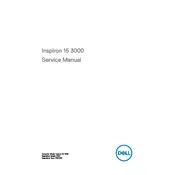
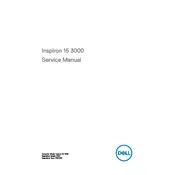
To reset your Dell Inspiron 15 3565 to factory settings, go to Settings > Update & Security > Recovery. Under 'Reset this PC', click 'Get started' and follow the on-screen instructions. Ensure you back up your data before proceeding.
First, ensure the laptop is charged. Try a hard reset by removing the battery and AC adapter, then press and hold the power button for 15 seconds. Reconnect the battery and adapter, then try to power it on. If it doesn't work, check for any hardware issues.
Visit the Dell Support website, enter your laptop model, and download the latest drivers. You can also use the Dell Update application on your laptop for automatic driver updates.
Reduce screen brightness, close unnecessary applications, disable Bluetooth and Wi-Fi when not in use, and adjust power settings to power saver mode. Regularly update your BIOS and drivers to ensure optimal performance.
Turn off the laptop and unplug it. Use a microfiber cloth slightly dampened with water to clean the screen and exterior. Use a can of compressed air to remove dust from the keyboard and vents.
Check for malware using antivirus software, uninstall unused programs, disable startup programs, and consider upgrading RAM or switching to an SSD for better performance.
Click on the network icon in the system tray, select your network from the list, and click 'Connect'. Enter the network password if prompted. Ensure your Wi-Fi is turned on.
You can use an external hard drive, upgrade the internal hard drive, or use cloud storage services to extend the storage capacity. Be sure to back up data before making hardware changes.
Ensure the touchpad is enabled in your settings. Update or reinstall the touchpad driver from the Device Manager. If the issue persists, check for hardware issues or contact support.
Restart your laptop and press F12 when the Dell logo appears to enter the boot menu. Select 'Diagnostics' to run a full system check to identify potential hardware issues.