Dell Inspiron 15 3559 Service Manual
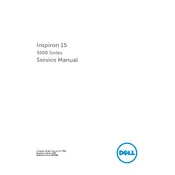
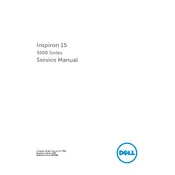
To reset your Dell Inspiron 15 3559 to factory settings, go to 'Settings' > 'Update & Security' > 'Recovery'. Under 'Reset this PC', select 'Get started' and choose 'Restore factory settings'. Follow the on-screen instructions to complete the process.
If your laptop won't turn on, first ensure that it is plugged in and the power adapter is functioning. Try removing the battery and holding the power button for 15-20 seconds, then reconnect and try turning it on again. If it still doesn't work, there might be a hardware issue.
To improve battery life, lower the screen brightness, close unnecessary applications, and enable battery saver mode in Windows. Regularly update your system software and drivers for optimal performance.
You can update drivers by visiting the Dell Support website, entering your laptop's service tag, and downloading the latest drivers. Alternatively, use 'Device Manager' on Windows to update drivers directly from your system.
To connect to a wireless network, click on the Wi-Fi icon in the taskbar, select the network you want to connect to, and enter the password if required. Ensure that Wi-Fi is enabled on your laptop.
If the touchpad is not working, check if it is disabled using the function keys. Go to 'Settings' > 'Devices' > 'Touchpad' to ensure it is enabled. Updating or reinstalling the touchpad driver from 'Device Manager' might also help.
To clean the fan and vents, first power off and unplug your laptop. Use compressed air to blow out dust from the vents. Be careful not to blow directly onto the fan blades to avoid damage.
To upgrade RAM, power off the laptop and remove the battery. Unscrew the back panel to access the RAM slots. Insert the new RAM module into an empty slot or replace the existing one, ensuring it clicks into place. Reassemble the laptop and boot it up.
To reinstall Windows, create a bootable USB with the Windows Media Creation Tool. Boot the laptop from the USB by entering the boot menu (usually F12 during startup). Follow the on-screen instructions to install Windows. Backup important data before proceeding.
For audio issues, check if the volume is muted or turned down. Ensure the correct playback device is selected. Update audio drivers through 'Device Manager'. If problems persist, run the Windows troubleshooter for audio.