Dell Inspiron 15 3555 Service Manual
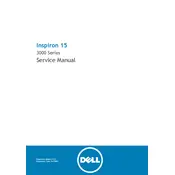
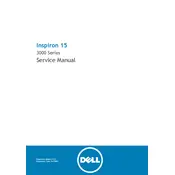
To perform a factory reset, restart your laptop and press F8 until the Advanced Boot Options menu appears. Select 'Repair Your Computer', choose your keyboard layout, and log in. Then, select 'Dell Factory Image Restore' and follow the on-screen instructions.
Check if the power adapter is properly connected and inspect the power cable for damage. Try a different power outlet and if possible, another compatible charger. If the issue persists, consider replacing the battery or contacting Dell support.
First, turn off the laptop and disconnect all cables. Remove the battery and unscrew the back panel. Locate the RAM slots and insert the new RAM module carefully. Reassemble the laptop and boot up to ensure the RAM is recognized.
Turn off your laptop and disconnect any power sources. Use compressed air to blow out dust and debris from the keyboard. For deeper cleaning, lightly dampen a microfiber cloth with isopropyl alcohol and gently wipe the keys.
Your laptop may slow down due to excessive startup programs, malware, or insufficient RAM. Try disabling unnecessary startup programs, running a malware scan, and considering a RAM upgrade or SSD installation for better performance.
Click on the Wi-Fi icon in the taskbar, select the desired network, and click 'Connect'. Enter the network password if prompted. Ensure Wi-Fi is enabled on your laptop by checking the physical switch or function key.
Check if the volume is muted or low and ensure headphones are unplugged if not in use. Update audio drivers through Device Manager and run the Windows audio troubleshooter to diagnose and fix common sound issues.
Visit the Dell Support website and search for your model. Download the latest BIOS update and follow the provided instructions to install it. Ensure your laptop is fully charged and connected to power during the update process.
Reduce screen brightness, close unnecessary applications, and use power-saving settings. Avoid extreme temperatures and perform regular battery calibration by letting it discharge completely and then fully charging it.
Ensure the vents are not blocked and clean them regularly with compressed air. Use a cooling pad to help dissipate heat and avoid using the laptop on soft surfaces that can block airflow.