Dell Inspiron 14R N4110 Service Manual
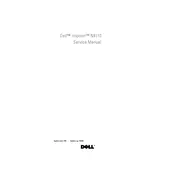
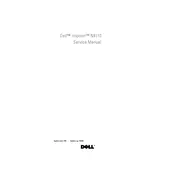
To perform a factory reset, restart your laptop and press F8 repeatedly to access the Advanced Boot Options. Select "Repair Your Computer" and follow the prompts to restore the system to factory settings.
First, check the power adapter and cable for any visible damage. Try using a different power outlet. If the problem persists, consider replacing the battery or the power adapter.
Turn off the laptop and remove the battery. Unscrew the back panel to access the RAM slots. Remove the existing RAM by pressing the clips on each side, then insert the new RAM module and reassemble the laptop.
Ensure that the cooling vents are not blocked. Use compressed air to clean dust from the vents and fan. Consider using a cooling pad and ensure the laptop is used on a flat surface.
Visit the Dell Support website, download the latest BIOS update for your model, and follow the included instructions to install it. Make sure your laptop is connected to power throughout the process.
Possible causes include insufficient RAM, a fragmented hard drive, or malware. Consider upgrading RAM, running a disk cleanup, defragmenting the hard drive, and scanning for malware.
Click on the network icon in the system tray, select the desired wireless network, and enter the password if prompted. Ensure that the wireless adapter is enabled in the BIOS settings if you encounter issues.
Update the graphics drivers and check for any loose display cables. If the issue persists, consider adjusting the refresh rate in the display settings or consulting a technician.
Power off the laptop and remove the battery. Unscrew the back panel and locate the hard drive. Disconnect the SATA and power cables, remove the drive, and install the new one. Reassemble the laptop and reinstall the operating system.
Check for power supply issues and ensure that external devices are disconnected. Try booting into Safe Mode by pressing F8 during startup. If the laptop still won't boot, consider running Dell Diagnostics or consulting a professional.