Dell Inspiron 14R N4010 Service Manual
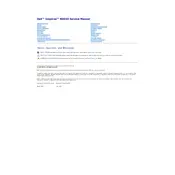
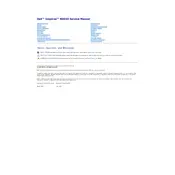
To perform a factory reset, restart your laptop and press F8 repeatedly before the Windows logo appears. Select 'Repair Your Computer' and follow the on-screen instructions to restore the system to factory settings.
First, check the power adapter and battery. Try performing a hard reset by unplugging all peripherals, removing the battery, holding the power button for 15 seconds, then reconnecting the battery and power supply.
Turn off the laptop and disconnect all power sources. Remove the back cover to access the RAM slots. Insert the new RAM module into the empty slot, ensuring it is properly seated, and replace the cover.
The Dell Inspiron 14R N4010 supports a maximum of 8GB of RAM, typically installed as two 4GB modules.
Ensure the Wi-Fi is turned on by checking the wireless switch or function key. Update the wireless drivers via the Device Manager and restart the router if necessary.
Power off and unplug the laptop. Remove the back cover and locate the hard drive. Unscrew and disconnect the old drive, then secure the new drive in place and reconnect all components.
Reduce screen brightness, disconnect unused peripherals, switch to power saver mode, and close unnecessary background applications to extend battery life.
Update the graphics driver and check the display cable connections. If the issue persists, consider replacing the display cable or screen.
Turn off the laptop and unplug it. Use compressed air to blow out dust from the fan and vents. Ensure the laptop is placed on a hard surface to allow proper airflow.
Download the latest BIOS update from the Dell Support website. Execute the downloaded file, follow the on-screen instructions, and do not power off the laptop during the update process.