Dell Inspiron 1464 Service Manual
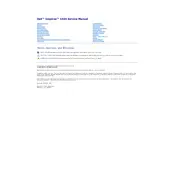
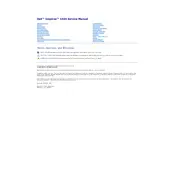
To reset your Dell Inspiron 1464 to factory settings, restart your laptop and press F8 repeatedly. Select 'Repair Your Computer', and follow the on-screen instructions to complete the reset process.
Ensure the laptop's vents are not blocked and clean any dust from the vents using compressed air. You can also use a cooling pad to help manage temperature.
Turn off the laptop and disconnect it from any power source. Slide the battery release latches to unlock the battery, then remove it from the compartment. Insert the new battery and lock it in place.
Ensure the Wi-Fi is turned on using the physical switch or function key on your laptop. Check your router and network settings, and update the wireless drivers from Dell's support website if necessary.
Turn off the laptop, remove the battery, and open the back panel. Locate the RAM slots and insert the new RAM module into an available slot until it clicks into place. Reassemble the laptop and power it on.
Check the power adapter and ensure it's connected properly. Remove the battery and hold the power button for 15 seconds to drain residual power, then reconnect the battery and power adapter before trying to turn it on again.
Consider upgrading the RAM and hard drive to an SSD, regularly clean up unnecessary files, and ensure your operating system and drivers are up to date.
Visit Dell's official support website, download the latest BIOS update for your model, and follow the provided instructions to complete the update. Make sure your laptop is plugged in and has sufficient battery charge before starting the update.
Check the display settings and update the graphics drivers. If the issue persists, try connecting an external monitor to determine if the problem is with the screen or the graphics card.
Turn off the laptop and disconnect it from any power source. Use a can of compressed air to blow out any dust or debris between the keys. For deeper cleaning, use a slightly damp microfiber cloth to wipe the surface of the keys.