Dell Inspiron 14 M4010 Service Manual
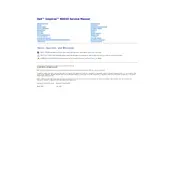
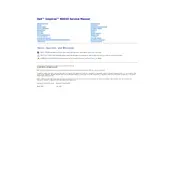
To improve battery life, reduce screen brightness, disable unused hardware like Bluetooth, use power-saving modes, and ensure that the battery is calibrated periodically.
Ensure the laptop is on a hard, flat surface to allow for proper ventilation, clean the air vents and fans, and consider using a cooling pad. You may also want to update the BIOS and any relevant drivers.
To perform a factory reset, restart the laptop and press F8 repeatedly until the Advanced Boot Options menu appears. Select 'Repair Your Computer', then follow the on-screen instructions to complete the reset.
Turn off the laptop and remove the battery. Unscrew the RAM compartment cover, remove the existing RAM module, and insert the new module into the slot. Reattach the cover and battery, then power on the laptop.
Check the display settings and update the graphics driver. If the problem persists, connect the laptop to an external monitor to determine if it's a hardware or software issue.
Click on the network icon in the system tray, select the desired Wi-Fi network, and enter the password if required. Ensure that the wireless function is enabled on your laptop.
Check the audio settings to ensure the correct playback device is selected, update audio drivers, and run the Windows Troubleshooter for audio problems.
Turn off the laptop and unplug it. Use a can of compressed air to blow out debris, and wipe the keys gently with a microfiber cloth slightly dampened with water or isopropyl alcohol.
Check the power source and ensure the battery is charged. Try a different power adapter if available. If the laptop still doesn’t turn on, perform a hard reset by holding down the power button for 15 seconds.
Visit the Dell Support website, download the latest BIOS update for the Inspiron 14 M4010, and follow the on-screen instructions to complete the installation. Ensure the laptop is plugged in during the update process.