Dell Inspiron 14 Gaming 7467 Service Manual
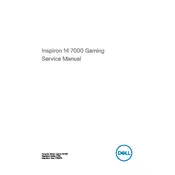
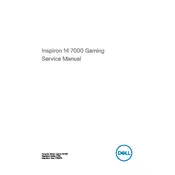
To improve gaming performance, ensure your graphics drivers are up to date, adjust in-game settings for optimal performance, enable high-performance mode in Windows, and consider upgrading RAM or storage if possible.
Ensure that the laptop's vents are not blocked, use a cooling pad, apply thermal paste if necessary, and avoid using the laptop on soft surfaces. Also, check for dust buildup and clean the fans periodically.
Restart your router and laptop, update the wireless network drivers, reset the network settings, and ensure that Wi-Fi is enabled on the laptop. You can also try connecting to a different network to isolate the issue.
To upgrade RAM, power off the laptop and remove the battery, unscrew the back panel, locate the RAM slots, remove the existing RAM modules, and insert the new ones. Ensure compatibility with the system.
To perform a factory reset, back up your data, restart the laptop, press F8 during boot, select "Repair Your Computer," and choose "Dell Factory Image Restore" from the options. Follow the on-screen instructions to complete the reset.
Turn off the laptop, use compressed air to remove debris, gently clean the keys with a microfiber cloth and a small amount of isopropyl alcohol, and avoid excessive moisture.
Reduce screen brightness, disable unnecessary background applications, turn off Bluetooth and Wi-Fi when not in use, use power-saving mode, and avoid extreme temperatures.
Check the power adapter and cable for damage, ensure the battery is properly seated, perform a hard reset by removing the battery and power cable, and hold the power button for 30 seconds. Reconnect and try powering on again.
Use an HDMI cable to connect the external monitor to the laptop's HDMI port. Press the Windows key + P to open the display options menu and select the desired display mode (Duplicate, Extend, etc.).
Common causes include insufficient RAM, a fragmented hard drive, too many startup programs, outdated drivers, and malware. Address these issues by upgrading hardware, running maintenance tasks, and ensuring system security.