Dell Inspiron 14 3462 Service Manual
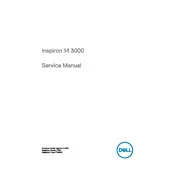
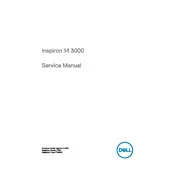
To perform a factory reset, restart your laptop and press F8 repeatedly until the Advanced Boot Options menu appears. Select 'Repair Your Computer' and follow the on-screen instructions to restore the system to factory settings.
Ensure the battery is charged and the power adapter is connected. Try a power reset by removing the battery and adapter, then hold the power button for 15 seconds. Reconnect the power and try turning it on again.
Visit the Dell support website and enter your laptop's service tag or model number. Download and install the latest drivers available for your system. Alternatively, use Dell's SupportAssist tool to automatically update drivers.
Turn off the laptop and unplug it. Use a soft, lint-free cloth slightly dampened with water or a screen-cleaning solution. Gently wipe the screen without applying too much pressure. Avoid using paper towels or abrasive materials.
Reduce screen brightness, close unnecessary applications, and disable Bluetooth and Wi-Fi when not in use. Use power-saving settings and ensure the battery is calibrated regularly. Avoid exposing the laptop to extreme temperatures.
Check if the touchpad is disabled by pressing the function key (F6 or F9 depending on your model). If it is enabled and still not working, update or reinstall the touchpad drivers from the Dell support website.
Consider using an external hard drive or a cloud storage service. If you prefer internal storage, you can replace the existing hard drive with a larger one or add an SSD for improved performance and storage.
Perform a disk cleanup to remove temporary files, uninstall unused programs, and check for malware or viruses. Consider upgrading the RAM or hard drive to an SSD for better performance. Ensure the operating system and all drivers are up to date.
Click on the Wi-Fi icon in the taskbar, select your network from the list, and enter the network password if prompted. Ensure the Wi-Fi function is enabled on your laptop, usually toggled with a function key.
The Dell Inspiron 14 3462 typically features USB 3.0 and USB 2.0 ports, HDMI, an SD card reader, and an audio jack. Use these ports to connect peripherals such as external storage, displays, and audio devices.