Dell Inspiron 14 3459 Service Manual
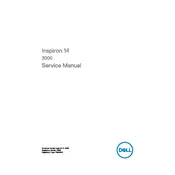
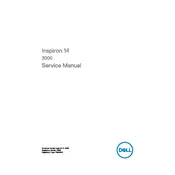
To perform a factory reset, restart your laptop and press F8 until the Advanced Boot Options menu appears. Select "Repair Your Computer" and follow the on-screen instructions to restore the laptop to factory settings.
Ensure the power adapter is connected properly and the battery is charged. Try a hard reset by removing the battery and power adapter, then pressing and holding the power button for 15 seconds. Reconnect the battery and power adapter, and try turning on the laptop again.
First, turn off the laptop and disconnect all external devices. Remove the back panel to access the RAM slots. Carefully replace the existing RAM with the new module, ensuring it is compatible, then reassemble the back panel.
Ensure the laptop's vents are not blocked and clean them using compressed air. Place the laptop on a hard surface for better ventilation, and consider using a cooling pad. Update the BIOS and drivers to address any software-related issues.
Click the network icon in the system tray, select the desired Wi-Fi network, and click "Connect". Enter the network password if prompted. Ensure Wi-Fi is enabled by checking the wireless settings.
Check the volume settings and ensure the audio is not muted. Update the audio drivers through the Device Manager. If issues persist, run the Windows Troubleshooter for audio problems.
Ensure the touchpad is not disabled by pressing the function key combination (often Fn + F3). Update the touchpad driver via Device Manager, and adjust touchpad settings in Control Panel if necessary.
Reduce screen brightness, close unnecessary applications, and disable Bluetooth and Wi-Fi when not in use. Use the Dell Power Manager to select a power plan that conserves battery life.
Update the graphics driver and check the refresh rate setting in Display Settings. If the issue persists, connect the laptop to an external monitor to determine if the problem is with the display or the graphics card.
Turn off the laptop and disconnect it from any power source. Use a can of compressed air to blow out dust from the keyboard. For deeper cleaning, gently wipe the keys with a microfiber cloth slightly dampened with a mild cleaning solution.