Dell Inspiron 13Z N301Z Service Manual
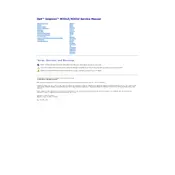
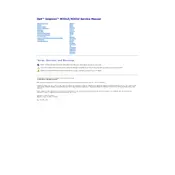
To perform a factory reset, restart your laptop and press F8 before the Windows logo appears. Select 'Repair Your Computer', then choose the 'Dell Factory Image Restore' option and follow the on-screen instructions.
First, check the AC adapter and power cable for any damage. Ensure the power outlet is functional. Try using a different compatible charger if possible. If the issue persists, it may be a battery or charging port problem, requiring professional service.
To upgrade the RAM, power off the laptop and disconnect all cables. Remove the battery, then unscrew the back cover. Locate the RAM slot, remove the existing module if necessary, and insert the new RAM module. Reassemble and power on the laptop to check the upgrade.
Power off and unplug the laptop. Remove the back cover and locate the fan. Use compressed air to blow out dust from the fan and vents. Reassemble the laptop carefully. Avoid using a vacuum as it can generate static electricity.
Slow performance can be due to various reasons such as limited RAM, too many startup programs, or malware. Upgrade RAM, disable unnecessary startup programs, run antivirus scans, and ensure the hard drive has enough free space.
Use an HDMI cable to connect the laptop to the external monitor. Once connected, press 'Windows + P' to select the display mode: Duplicate, Extend, or Second Screen only.
The touchpad may stop working due to driver issues, incorrect settings, or hardware faults. Update or reinstall the touchpad driver, check touchpad settings in the Control Panel, or test with an external mouse to diagnose the issue.
To extend battery life, reduce screen brightness, disable Bluetooth and Wi-Fi when not in use, close unused applications, and enable power-saving modes. Regularly calibrate the battery by fully charging and discharging it once a month.
Visit Dell's support website and download the latest BIOS update for your model. Ensure the laptop is plugged in, then run the downloaded file and follow the on-screen instructions. Do not interrupt the update process.
Ensure the laptop is on a hard, flat surface for proper ventilation. Clean the vents and fan with compressed air. Check for background processes that may be taxing the CPU and consider using a cooling pad.