Dell Inspiron 1318 Service Manual
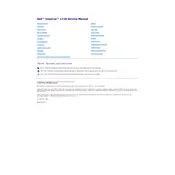
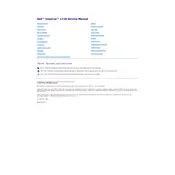
To connect your Dell Inspiron 1318 to a Wi-Fi network, click on the network icon in the system tray, select your Wi-Fi network, and enter the password if prompted.
Check the power adapter and cable for any damage. Ensure the power outlet is functional. If the issue persists, try using a different charger or consult Dell support.
Reduce screen brightness, close unnecessary applications, use power-saving modes, and update your BIOS and drivers to the latest versions.
Uninstall unused programs, disable startup programs, increase RAM if possible, and regularly run disk cleanup and defragmentation tools.
To perform a factory reset, restart your laptop and press F8 to access the Advanced Boot Options. Select 'Repair Your Computer' and follow the on-screen instructions for a factory reset.
Ensure the laptop is on a hard, flat surface to allow proper ventilation. Clean the air vents with compressed air and check for firmware updates that address overheating issues.
Turn off the laptop and remove the battery. Unscrew the RAM cover on the bottom of the laptop, remove the existing RAM module, and insert the new RAM module. Replace the cover and battery, then power on the laptop.
Visit the Dell Support website, enter your laptop model, and download the latest drivers. Install them by following the on-screen instructions and restart your laptop if required.
Check the display settings and ensure the refresh rate is set correctly. Update the graphics driver and consider testing with an external monitor to rule out hardware issues.
Turn off your laptop and unplug it. Use a can of compressed air to blow out any debris from the keyboard. For stubborn stains, lightly dampen a microfiber cloth with isopropyl alcohol and gently wipe the keys.