Dell Inspiron 13 N3010 Service Manual
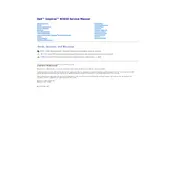
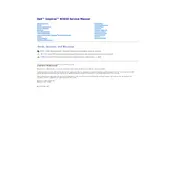
To perform a factory reset, restart your laptop and press F8 to access the Advanced Boot Options. Select "Repair Your Computer" and then choose "Dell Factory Image Restore" to initiate the reset process.
First, check the power adapter and cable for any damage. Ensure the power connection is secure. Try a different power outlet. If the issue persists, remove the battery, hold the power button for 15 seconds, then reconnect the battery and adapter to try again.
To extend battery life, reduce screen brightness, close unnecessary applications, and use power-saving modes. Also, regularly clean battery contacts and ensure your laptop's firmware and drivers are up to date.
A slow laptop can be due to various reasons such as running too many programs at startup, malware, or insufficient RAM. Disable unnecessary startup programs, run an antivirus scan, and consider upgrading RAM if needed.
To upgrade RAM, first turn off and unplug the laptop. Remove the battery and unscrew the RAM access panel on the bottom. Insert the new RAM stick into the slot at an angle, press it down to lock it in place, and then reassemble the laptop.
Click the network icon in the system tray, select your Wi-Fi network, and enter the password if prompted. Ensure that the wireless switch on the laptop is turned on, if applicable.
Common causes of overheating include dust buildup in fans, poor ventilation, and running resource-intensive programs. Regularly clean the vents and fans, use a cooling pad, and ensure the laptop is placed on a hard, flat surface.
Check the volume settings and ensure the audio is not muted. Update audio drivers via Device Manager. If problems persist, run the Windows audio troubleshooter to detect and fix issues.
First, check if the touchpad is disabled in settings or via a function key. Update the touchpad driver using Device Manager. If the issue remains, try connecting an external mouse to troubleshoot further.
Turn off the laptop and unplug the power adapter. Use a microfiber cloth slightly dampened with water or a screen cleaner. Gently wipe the screen in circular motions to avoid streaks or damage.