Dell Inspiron 13 7378 2-in-1 Service Manual
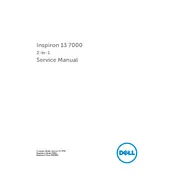
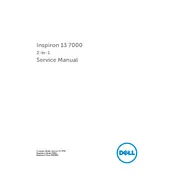
To perform a factory reset, restart your laptop and press F8 repeatedly until the Advanced Boot Options menu appears. Select 'Repair Your Computer,' and follow the on-screen instructions to restore the laptop to factory settings.
First, ensure your touch drivers are up to date by checking in Device Manager. If the issue persists, recalibrate the touchscreen under Control Panel > Hardware and Sound > Tablet PC Settings.
Visit the Dell Support website, enter your service tag, and download the latest BIOS update. Run the downloaded file and follow the on-screen instructions to complete the update.
Ensure that vents are not blocked and clean any dust accumulation. You can also update the BIOS and system drivers, and use a cooling pad to help manage temperature.
Reduce screen brightness, close unnecessary applications, disable Bluetooth and Wi-Fi when not in use, and use Dell's Power Manager to optimize battery settings.
Check if the backlight is enabled using the F10 key or the function key combination specific to your model. If it still doesn't work, update the keyboard driver through Device Manager.
Go to Settings > Devices > Bluetooth & other devices, and click 'Add Bluetooth or other device.' Select 'Wireless display or dock' and follow the instructions to connect to your display.
Power off the laptop and remove the back panel screws. Carefully disconnect the battery. Unscrew the SSD and replace it with a new one. Reassemble the laptop and reinstall your operating system.
Check the sound settings and ensure the correct playback device is selected. Update audio drivers via Device Manager, and run the Windows audio troubleshooter for assistance.
Yes, the RAM can be upgraded. Remove the back panel screws, carefully disconnect the battery, and replace the existing RAM module with a compatible module. Ensure you adhere to the maximum supported memory limit.