Dell Inspiron 13 7375 2-in-1 Service Manual
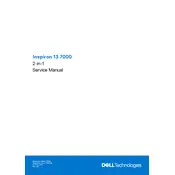
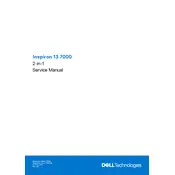
To perform a factory reset, restart your laptop and press F8 until the Advanced Boot Options menu appears. Select 'Repair Your Computer', then follow the on-screen instructions to restore to factory settings.
First, ensure the battery is charged and the power adapter is working. If it still doesn't turn on, try performing a 'power reset' by removing the battery and AC adapter, then holding the power button for 15 seconds. Reconnect the power and try again.
Visit the Dell Support website, enter your service tag, and download the latest BIOS update. Run the downloaded file and follow the instructions to update your BIOS. Ensure your laptop is connected to a power source during the update.
Overheating can be due to dust buildup in the vents or excessive software running in the background. Use compressed air to clean the vents and check task manager to close unnecessary applications.
Avoid extreme temperature exposure and keep your laptop plugged in when performing heavy tasks. Use the Dell Power Manager tool to optimize battery settings and perform regular system updates.
To improve performance, consider upgrading the RAM or switching to an SSD if not already equipped. Additionally, regularly update drivers and Windows, and run disk cleanup utilities to remove unwanted files.
Screen flickering can be caused by outdated graphics drivers or incorrect refresh rates. Update your graphics drivers from the manufacturer's website and check the display settings to ensure the correct refresh rate is set.
Use the HDMI port on your laptop to connect to an external monitor. Once connected, press Windows + P to choose your preferred display mode. Make sure the monitor is set to the correct input source.
Check if the audio drivers are up to date. You can reinstall the drivers from the Dell Support site. Also, ensure that the audio output is correctly set by right-clicking the sound icon in the taskbar and selecting the appropriate playback device.
Turn off and unplug your laptop before cleaning. Use a microfiber cloth to gently wipe the screen and a can of compressed air to remove dust from the keyboard and vents. Avoid using liquid cleaners directly on the laptop.