Dell Inspiron 13 5378 2-in-1 Service Manual
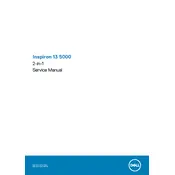
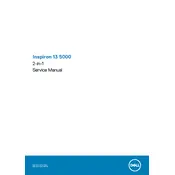
To perform a factory reset, go to 'Settings' > 'Update & Security' > 'Recovery'. Under 'Reset this PC', choose 'Get started' and select 'Remove everything'. Follow the on-screen instructions to complete the reset process.
First, ensure the power adapter is connected and the battery is charged. Press and hold the power button for 15 seconds, then release. If the laptop still doesn’t turn on, try a hard reset by removing any connected peripherals and the battery, then press and hold the power button for another 15 seconds. Reinstall the battery and try turning on the laptop again.
Visit the Dell Support website and download the latest BIOS update for the Inspiron 13 5378. Run the downloaded file and follow the on-screen instructions. Ensure the laptop is connected to a power source during the update process.
Use a soft, lint-free microfiber cloth slightly dampened with water or a screen cleaner. Gently wipe the screen in a circular motion. Avoid using paper towels or any abrasives that could scratch the screen.
To enhance battery life, reduce screen brightness, disable unnecessary background apps, and use power-saving modes. Regularly updating the operating system and drivers can also help improve efficiency.
Slow performance can be due to multiple reasons such as insufficient RAM, too many startup programs, or malware. Consider upgrading the RAM, reducing startup programs via Task Manager, and running a full system antivirus scan.
Click on the Wi-Fi icon in the taskbar, select the desired network, and click 'Connect'. Enter the network password if prompted. Ensure that the Wi-Fi switch is turned on.
Ensure that touch screen drivers are up to date. Go to Device Manager, find 'Human Interface Devices', and right-click on 'HID-compliant touch screen'. Select 'Update driver'. If the issue persists, try calibrating the screen under 'Control Panel' > 'Tablet PC Settings'.
Regular maintenance such as keeping the laptop clean, using a cooling pad, and avoiding full discharges of the battery can help extend its lifespan. Additionally, ensure software is regularly updated to avoid performance issues.
Press the 'F10' key on your keyboard to toggle the backlight on or off. If it doesn't work, check the Dell Quickset software or the BIOS settings to ensure the backlit keyboard feature is enabled.