Dell Inspiron 13 1370 Service Manual
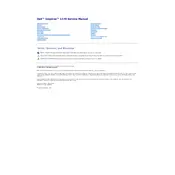
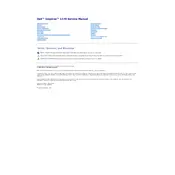
To perform a factory reset, restart your laptop and press F8 to access the Advanced Boot Options. Select 'Repair Your Computer', and then choose 'Dell Factory Image Restore'. Follow the on-screen instructions to complete the process.
First, check if the power adapter is connected properly and the power outlet is working. Try a hard reset by removing the battery and AC adapter, then press and hold the power button for 15 seconds. Reconnect and attempt to power on.
To improve battery life, reduce screen brightness, disable unnecessary startup programs, use power-saving modes, and ensure your BIOS and drivers are up to date.
Visit the Dell Support website, enter your service tag, and download the latest BIOS update. Run the executable file and follow the instructions. Ensure your laptop is connected to a power source during the update.
Check if the touchpad is disabled by pressing the function key (usually F5 or F6) with the touchpad icon. Update the touchpad driver via the Device Manager or Dell Support site.
Turn off and unplug the laptop. Use a soft, lint-free cloth lightly dampened with water or a screen cleaner. Gently wipe the screen in circular motions. Avoid applying liquid directly to the screen.
Ensure the laptop is on a hard, flat surface to allow airflow. Clean vents and fans with compressed air. Check for any intensive applications running and close them. Consider using a cooling pad.
Click on the network icon in the system tray, select your Wi-Fi network, and enter the password. Ensure the Wi-Fi is enabled by checking the wireless switch or function key.
Check for malware using antivirus software, uninstall unnecessary programs, clear temporary files, and upgrade RAM if possible. Also, ensure your operating system and drivers are up to date.
Turn off the laptop and disconnect all peripherals. Remove the screws securing the back panel. Carefully disconnect the existing hard drive and replace it with the new one. Reassemble and reinstall the operating system if necessary.