Dell Inspiron 1200 Service Manual
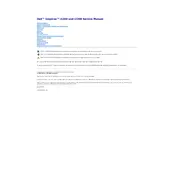
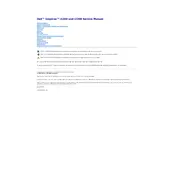
To perform a factory reset, restart your laptop and press F8 repeatedly until the Advanced Boot Options menu appears. Select 'Repair Your Computer', then choose 'Dell Factory Image Restore' and follow the on-screen instructions.
First, ensure that the laptop is connected to a power source. Check the power adapter and battery for any issues. If necessary, perform a hard reset by removing the battery and power cable, pressing the power button for 15 seconds, reconnecting the battery and power cable, and then turning the laptop on.
To improve performance, consider upgrading the RAM and hard drive. Regularly clean up unnecessary files and programs, and ensure your operating system and drivers are up to date. Running disk defragmentation can also help.
Ensure the laptop is placed on a hard, flat surface to allow proper ventilation. Clean the air vents with compressed air to remove dust buildup. Consider using a cooling pad to help dissipate heat.
Click on the network icon in the system tray, select the desired Wi-Fi network, and enter the password if required. Ensure that the wireless switch on your laptop is turned on.
Turn off the laptop and disconnect it from any power source. Slide the battery release latch, remove the old battery, and align the new battery with the connectors. Press it into place until it clicks.
Possible reasons include insufficient RAM, too many background programs, malware, or a nearly full hard drive. Consider upgrading hardware, closing unnecessary programs, running a malware scan, and freeing up disk space.
Visit the Dell Support website, enter your laptop's service tag, and download the latest drivers for your device. Install them following the on-screen instructions. Alternatively, use Dell's SupportAssist tool for automatic updates.
Check for any physical obstructions or debris under the keys. Restart the laptop and check the keyboard settings. If the issue persists, try connecting an external keyboard to test functionality. Consider reinstalling the keyboard driver.
Reduce screen brightness, close unnecessary applications, and disconnect peripherals when not in use. Use power-saving modes and ensure your battery is calibrated regularly. Avoid extreme temperatures to preserve battery health.