Dell Inspiron 11Z 1120 Service Manual
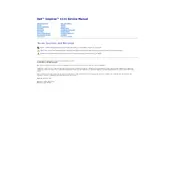
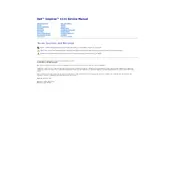
To reset the Dell Inspiron 11Z 1120 to factory settings, restart the laptop and press the 'F8' key repeatedly until the 'Advanced Boot Options' menu appears. Select 'Repair Your Computer' and follow the on-screen instructions to complete the factory reset.
First, ensure that the power adapter is connected and functioning. Try removing the battery and power adapter and then hold the power button for 15 seconds. Reconnect the power adapter and try turning the laptop on again. If the issue persists, check for any signs of hardware damage.
To upgrade the RAM, first power off the laptop and remove the battery. Unscrew the memory compartment cover on the back panel, remove the existing RAM modules, and insert the new RAM modules. Reattach the cover and battery, then power on the laptop to check the upgrade.
Visit the Dell Support website, enter your service tag, and download the latest BIOS update. Run the downloaded file and follow the prompts to update the BIOS. Ensure the laptop is connected to a power source throughout the process.
To improve battery life, reduce screen brightness, disable unused hardware like Bluetooth, use power-saving modes, and close unnecessary applications running in the background. Regularly calibrating the battery can also help maintain its efficiency.
Check if the keyboard is physically damaged or if any keys are stuck. Restart the laptop and enter BIOS to see if the keyboard works there. If it does, the issue might be software-related. Update or reinstall the keyboard driver in the Device Manager.
Click the network icon in the system tray, select the desired Wi-Fi network, and click 'Connect'. Enter the network password if prompted. Ensure the wireless adapter is enabled and the correct drivers are installed if you encounter issues.
Ensure that the cooling vents are not blocked and clean them if necessary. Use the laptop on a hard, flat surface to improve airflow. Consider using a cooling pad and checking for any software updates or BIOS updates that address power management.
Restart the laptop and press 'F12' at the Dell logo to enter the Boot Menu. Select 'Diagnostics' to run the Dell ePSA diagnostics and follow the on-screen instructions to check the hard drive for errors.
Turn off the laptop and unplug it. Use a soft, lint-free cloth slightly dampened with water or a screen-cleaning solution. Gently wipe the screen in circular motions, avoiding excessive pressure that might damage the display.