Dell Inspiron 11Z 1110 Service Manual
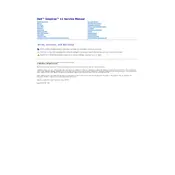
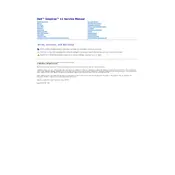
To increase battery life, reduce screen brightness, disconnect unused peripherals, and use power-saving modes. Regularly update the BIOS and drivers for optimal power management.
Check the power adapter and battery. Remove any external peripherals and perform a hard reset by holding the power button for 15 seconds. If it still doesn't turn on, connect to a different power outlet or try a different power adapter.
To perform a factory reset, restart the laptop and press F8 repeatedly to access the Advanced Boot Options. Select 'Repair Your Computer' and follow the prompts to restore the system to factory settings.
Ensure the laptop is powered off and unplugged. Remove the battery and access the RAM compartment by unscrewing the back panel. Replace the existing RAM module with a compatible one and reassemble the laptop.
Clean the air vents using compressed air to remove dust. Ensure the laptop is placed on a hard, flat surface to allow proper ventilation. Consider using a cooling pad to improve airflow.
Check the touchpad settings in the Control Panel and ensure it is enabled. Update the touchpad drivers from the Dell support website. If the issue persists, try performing a system restore.
Ensure the Wi-Fi is turned on using the keyboard shortcut Fn + F2. Click on the network icon in the system tray, select your network, and enter the password to connect.
Run a disk cleanup to free up space, uninstall unused programs, and disable startup programs. Consider upgrading the RAM or replacing the hard drive with an SSD for better performance.
Check the volume settings and ensure the speakers are not muted. Update the audio drivers and run the Windows sound troubleshooter. Test the sound with headphones to isolate the issue.
Regularly update the operating system and drivers. Clean the keyboard and screen with appropriate solutions and keep the vents dust-free. Perform routine backups and disk checks to ensure system stability.