Dell Inspiron 1122 M102Z Service Manual
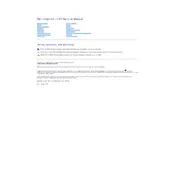
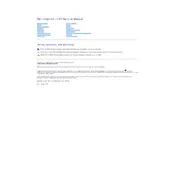
To perform a factory reset, restart your laptop and press F8 while the Dell logo is displayed. Select "Repair Your Computer" and follow the on-screen instructions to restore the laptop to its factory settings.
Ensure that the battery is charged and the power adapter is connected. Try a power reset by removing the battery and adapter, then hold the power button for 15 seconds. Reconnect the battery and power adapter, then attempt to turn on the laptop.
To improve battery life, reduce screen brightness, disable unnecessary background apps, and use the battery saver mode. Regularly calibrate the battery and avoid extreme temperatures.
Visit the Dell Support website, enter your laptop's service tag, and download the latest drivers. You can also use the Device Manager in Windows to update drivers automatically.
Turn off your laptop, disconnect all cables, and remove the battery. Use a can of compressed air to blow dust out of the fan vents. Be gentle to avoid damaging the internal components.
Power off the laptop and remove the battery. Locate the RAM compartment on the underside of the laptop, unscrew it, and replace the existing module with a compatible RAM module. Reassemble and power on the laptop.
Ensure the touchpad is not disabled by checking the touchpad settings in the Control Panel. Update or reinstall the touchpad driver from the Dell website or Device Manager.
Click on the network icon in the system tray, select the desired wireless network, and enter the network password if prompted. Ensure that the wireless adapter is enabled in the Network and Sharing Center.
Perform regular system updates and run a full antivirus scan. Clear unnecessary files and programs, defragment the hard drive, and consider upgrading the RAM or switching to an SSD for better performance.
Power off the laptop and remove the battery. Locate the hard drive compartment, unscrew it, and carefully disconnect and remove the old hard drive. Insert the new hard drive, secure it, and reassemble the laptop.