Dell Inspiron 11 3180 Service Manual
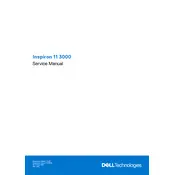
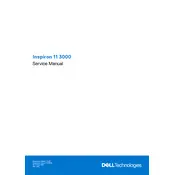
To perform a factory reset, restart your laptop and press 'F8' repeatedly until the 'Advanced Boot Options' menu appears. Select 'Repair Your Computer' and follow the on-screen instructions to restore the system to its factory settings. Be sure to back up your data before proceeding.
First, check the power adapter and ensure it's connected properly. Try removing the battery, if possible, and hold the power button for 15 seconds to reset any temporary hardware issues. Reinsert the battery, connect the charger, and try turning on the laptop again.
Visit the Dell Support website, enter your laptop's service tag, and download the latest BIOS update. Run the executable file and follow the on-screen instructions to complete the update. Ensure your laptop is connected to a power source during this process.
To improve battery life, reduce screen brightness, close unnecessary applications, and use power-saving settings. Regularly update your operating system and drivers to ensure optimal performance. Consider calibrating the battery periodically.
Ensure that the laptop is placed on a hard, flat surface to allow proper ventilation. Clean the air vents using compressed air to remove dust buildup. Consider using a cooling pad to help dissipate heat. Check for any software updates that might address overheating issues.
Connect the external monitor to your laptop using the HDMI port. Press 'Windows + P' to open the 'Project' menu and select the desired display mode (e.g., Duplicate, Extend). Ensure the monitor is powered on and set to the correct input.
Use a microfiber cloth slightly dampened with water or a screen-cleaning solution. Gently wipe the screen in circular motions to avoid streaks. Avoid using paper towels, as they can scratch the screen.
The Dell Inspiron 11 3180 typically comes with soldered RAM, which means it is not user-upgradable. Consult the user manual or a professional technician if you think an upgrade is necessary, as options may vary based on the specific configuration.
Ensure the touchpad is enabled in 'Settings'. Update the touchpad driver via the Device Manager. If the issue persists, download the latest driver from the Dell Support website. Restart the laptop after installing the driver.
Click the network icon in the taskbar, select your Wi-Fi network, and click 'Connect'. Enter the network password if prompted. Ensure the Wi-Fi toggle is turned on in 'Settings' and that airplane mode is disabled.