Dell Inspiron 11 3169 Service Manual
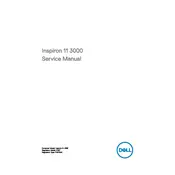
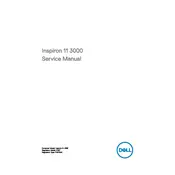
To reset the Dell Inspiron 11 3169 to factory settings, go to 'Settings' > 'Update & Security' > 'Recovery'. Under 'Reset this PC', click 'Get started' and follow the on-screen instructions to complete the process.
If your Dell Inspiron 11 3169 is not turning on, ensure the battery is charged and the power adapter is connected. Try a hard reset by removing the battery, pressing the power button for 15 seconds, and then reconnecting the battery and power adapter.
To improve battery life, reduce screen brightness, close unused applications, disable Bluetooth and Wi-Fi when not needed, and use the 'Battery Saver' mode available in the Windows settings.
If the touchpad is not working, check if it's disabled in 'Settings' > 'Devices' > 'Touchpad'. Ensure no external mouse is connected. Update or reinstall the touchpad driver via 'Device Manager'.
To connect to a Wi-Fi network, click on the network icon in the taskbar, select the desired network, and click 'Connect'. Enter the network password if prompted to establish the connection.
To upgrade the RAM, power off the laptop and disconnect all cables. Remove the back panel screws and lift the panel. Carefully replace the existing RAM with a compatible module. Reassemble the laptop and power it on to check the upgrade.
If the keyboard is unresponsive, restart the laptop. Check for any physical obstructions or damage. Update the keyboard driver in 'Device Manager'. If the issue persists, consider a hardware fault and contact Dell support.
To perform a disk cleanup, search for 'Disk Cleanup' in the Windows search bar, select the drive you want to clean, and follow the prompts to delete unnecessary files and free up space.
To update the BIOS, visit the Dell Support website, search for your model, and download the latest BIOS update. Follow the instructions provided to install the update safely.
Ensure the laptop is on a hard, flat surface to allow proper ventilation. Clean the air vents with compressed air to remove dust. Consider using a cooling pad and ensure the BIOS and drivers are up to date.