Dell Inspiron 11 3168 Service Manual
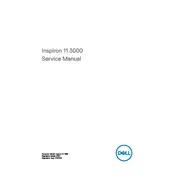
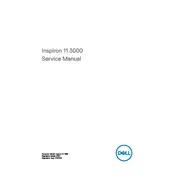
To perform a factory reset, restart your laptop and press F8 to enter the Advanced Boot Options menu. Select 'Repair Your Computer', choose your keyboard layout, and log in. Select 'Dell Backup and Recovery Manager' and follow the prompts to restore the system to factory settings.
First, ensure the power adapter is connected properly. Try a different power outlet. If it still doesn't turn on, perform a hard reset by removing the battery and AC adapter, then press and hold the power button for 15 seconds. Reattach the battery and power adapter, then try to turn it on.
To extend battery life, reduce screen brightness, close unnecessary applications, disable Bluetooth and Wi-Fi when not in use, and use power-saving modes. Regularly update drivers and BIOS for better energy management.
Ensure the laptop is powered off and unplugged. Remove the back cover by unscrewing the screws. Locate the RAM slot and carefully insert the new RAM module. Reattach the back cover and screws, then power the laptop on to ensure the RAM is recognized.
Click on the Wi-Fi icon in the taskbar, select your network from the list, and click 'Connect'. Enter the network password if required. Ensure the wireless adapter is enabled by checking the Network and Sharing Center in Control Panel.
Check for malware using antivirus software, uninstall unnecessary programs, and disable startup programs. Consider upgrading RAM or switching to an SSD. Run disk cleanup and defragmentation to optimize performance.
Visit the Dell Support website, enter your service tag, and download the latest drivers for your device. Alternatively, use the Dell Update application installed on your laptop to automatically check for and install updates.
Yes, you can connect an external monitor using the HDMI port. Simply connect the HDMI cable from your laptop to the monitor and select the appropriate input source on the monitor. Adjust display settings in Windows if necessary.
Turn off the laptop and unplug it. Use a soft, lint-free cloth slightly dampened with water or a mild cleaner to wipe the keyboard and screen. Avoid using excessive moisture and never spray cleaner directly onto the laptop.
Check if the touchpad is disabled in settings. Go to 'Settings' > 'Devices' > 'Touchpad' and ensure it is enabled. Update the touchpad driver via Device Manager or reinstall it from the Dell Support website if necessary.