Dell Inspiron 10Z 1120 Service Manual
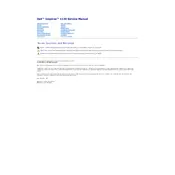
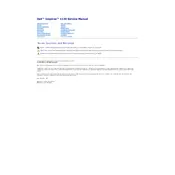
To perform a factory reset, restart your laptop and press F8 repeatedly until the Advanced Boot Options menu appears. Select 'Repair Your Computer' and then follow the on-screen instructions to perform a factory reset.
Ensure the power adapter is properly connected and the battery is charged. Try a power reset by unplugging the adapter, removing the battery, and holding the power button for 15 seconds. Reconnect and attempt to power on the device.
First, power off the laptop and disconnect all peripherals. Remove the battery and unscrew the memory compartment cover. Replace the existing RAM module with a compatible one, ensuring it is properly seated before reassembling the laptop.
Click on the network icon in the system tray, select the desired wireless network from the list, and click 'Connect'. Enter the network security key if prompted, and you should be connected.
Ensure the laptop is placed on a hard, flat surface to allow proper ventilation. Clean the air vents with compressed air to remove dust. Consider using a cooling pad to improve airflow.
Visit the Dell Support website and enter your service tag. Download the latest drivers for your model, and install them by following the on-screen instructions.
Check for unnecessary startup programs and disable them. Run a disk cleanup and defragment your hard drive. Also, ensure your system is free from malware by performing a full system scan.
Turn off the laptop and remove the battery. Unscrew the hard drive compartment cover, slide the existing hard drive out, and replace it with a compatible one. Reassemble the laptop and restore the operating system.
Ensure that Bluetooth is enabled in the BIOS settings. In Windows, go to 'Settings' > 'Devices' > 'Bluetooth & other devices', and toggle the Bluetooth switch to 'On'.
Update the display driver from the Dell Support site. Check the display settings and adjust the refresh rate. If the issue persists, it might be a hardware problem, and you should contact Dell support.