Dell G7 17 7700 Service Manual
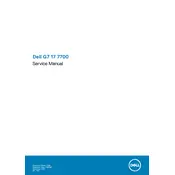
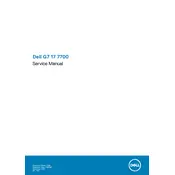
To perform a factory reset, restart your laptop and press F8 to access the Advanced Boot Options. Select 'Repair Your Computer' and follow the on-screen instructions to reset your laptop to factory settings. Make sure to back up your data before proceeding.
First, ensure the laptop is connected to a power source and the power adapter is working. Try a hard reset by removing the battery (if possible) and AC adapter, then press and hold the power button for 15 seconds. Reconnect everything and try turning it on again.
To improve battery life, reduce screen brightness, close unnecessary applications, and use power-saving settings. Regularly update the BIOS and drivers, and avoid exposing the battery to extreme temperatures.
Regular maintenance includes cleaning the cooling vents with compressed air, updating software and drivers, checking for malware, and backing up important data. Periodically check the health of the battery and storage drive.
Visit Dell's official support website and enter your service tag to find the latest BIOS update. Download the BIOS update file, run it, and follow the on-screen instructions. Ensure your laptop is connected to power during the update process.
Check if the touchpad is disabled by pressing the function key (usually F5 or F6) with the touchpad icon. Update or reinstall the touchpad driver from the Device Manager. If the problem persists, run Dell's diagnostics from the support website.
Connect the external monitor to your laptop using an HDMI cable. Press the Windows key + P to open the display options and select the desired mode (Duplicate, Extend, or Second Screen Only). Adjust settings in Display Settings if necessary.
Turn off the laptop and unplug it. Use compressed air to blow away dust and debris from the keyboard. For deeper cleaning, use a slightly damp microfiber cloth to wipe the keys. Avoid using excessive liquid.
Ensure the cooling vents are clear of obstructions and dust. Use the laptop on a hard, flat surface to improve airflow. Consider using a cooling pad and reduce the load by closing unnecessary applications. Update the BIOS and thermal drivers.
Visit Dell's support website and enter your service tag or express service code in the warranty status section. This will display your warranty details, including the expiration date and coverage type.