Dell G5 15 5590 Service Manual
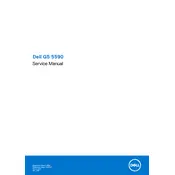
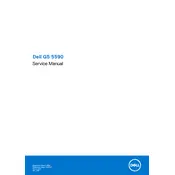
To improve the battery life of your Dell G5 15 5590, reduce screen brightness, disable unnecessary background apps, use battery saver mode, and avoid extreme temperatures. Additionally, consider adjusting power settings to optimize performance for longer battery life.
Ensure that your laptop is placed on a hard, flat surface to allow for proper ventilation. Clean the vents and fans regularly to prevent dust buildup. You can also use a cooling pad or adjust performance settings to reduce heat generation.
Visit the Dell Support website and enter your service tag. Download the latest BIOS update, then run the executable file. Follow the on-screen instructions carefully to complete the BIOS update process.
First, ensure the power adapter is properly connected and functioning. Try a hard reset by removing the battery and AC adapter, then holding the power button for 30 seconds. Reinsert the battery and connect the adapter before trying to power it on again.
To upgrade the RAM, first power off the laptop and disconnect all peripherals. Remove the back cover by unscrewing the screws. Locate the RAM slots and insert compatible RAM modules. Reattach the back cover and power on the laptop to check if the system recognizes the new RAM.
Check the volume settings and ensure that the speakers are not muted. Update audio drivers via Device Manager or Dell Support. Test the sound with headphones to determine if the issue is with the speakers. Run the Windows audio troubleshooter for further diagnosis.
Connect the external monitor using a compatible HDMI or DisplayPort cable. Use the Windows + P shortcut to open the display options menu and select the desired display mode (Duplicate, Extend, or Second screen only).
To perform a factory reset, go to Settings > Update & Security > Recovery. Under 'Reset this PC,' click 'Get started' and follow the instructions to reset your laptop to factory settings. Ensure you back up important data before proceeding.
Regularly clean the keyboard, screen, and vents to prevent dust buildup. Keep the operating system and drivers up to date. Run antivirus scans to protect against malware and check for hardware issues using Dell's diagnostic tools.
Click on the network icon in the system tray, select your Wi-Fi network from the list, and click 'Connect.' Enter the network password if prompted. Ensure that the Wi-Fi adapter is enabled and updated.