Dell Dimension XPS Gen 2 Service Manual
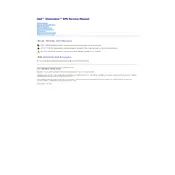
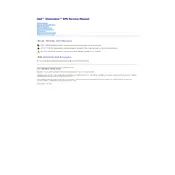
To upgrade the RAM, first power off your computer and unplug it. Open the side panel to access the motherboard. Locate the RAM slots and insert the new RAM modules, ensuring they are properly seated. Close the panel, plug in the computer, and power it on to check the upgrade.
Check the power cable connection and ensure it is plugged into a working outlet. Verify that the power button is not stuck. If the issue persists, test the power supply unit (PSU) and consider replacing it if faulty.
To reset the BIOS, restart your computer and press the F2 key to enter the BIOS setup. Navigate to the 'Exit' menu and select 'Load Setup Defaults'. Save the changes and exit.
Ensure that the cooling fans are functioning and clean any dust from the vents and heat sinks. Consider applying new thermal paste to the CPU. Ensure the computer is in a well-ventilated area.
Back up your data and create a bootable USB with the Windows installation media. Insert the USB, restart the computer, and boot from the USB. Follow the on-screen instructions to format the drive and install Windows.
Common causes include hardware failures, driver conflicts, and overheating. Check for faulty RAM, update drivers, and ensure proper cooling to mitigate these errors.
Consider upgrading the graphics card and RAM. Ensure that the latest drivers are installed and reduce in-game graphics settings if necessary. Overclocking may also help, but ensure adequate cooling.
Power off and unplug the computer. Open the side panel and locate the hard drive bay. Disconnect the cables, remove the old drive, and insert the new one. Secure it and reconnect the cables.
Ensure you have a wireless network card installed. Access the network settings in the control panel, select your network, and enter the password to connect.
Regularly clean the interior to prevent dust build-up, update software and drivers, check for hardware integrity, and back up data to ensure smooth operation.