Dell Dimension 8400 Service Manual
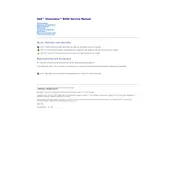
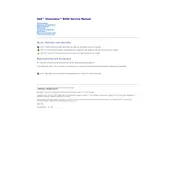
To perform a factory reset, restart your computer and press F8 repeatedly until the Advanced Boot Options menu appears. Select 'Repair Your Computer' and follow the on-screen instructions to restore the system to its original state.
First, turn off your computer and unplug all cables. Open the case by removing the side panel. Locate the RAM slots, remove the existing RAM modules if needed, and insert the new RAM modules into the slots. Ensure they are securely seated and close the case.
Check if the power cable is properly connected and the power outlet is working. Verify that the power button is not stuck. If the issue persists, try reseating the RAM and removing any non-essential peripherals.
Turn off and unplug the computer. Open the case and use compressed air to gently remove dust from components, particularly the fans and vents. Avoid touching internal components with your hands.
Visit the Dell support website and download the latest BIOS update for the Dimension 8400. Follow the accompanying instructions carefully to update the BIOS. Ensure the computer is connected to a reliable power source during the update.
Yes, you can install a new hard drive. Open the case, locate an available drive bay, and secure the new hard drive in place. Connect the SATA data and power cables to the drive. Close the case and power on the computer to format the drive.
Ensure that all fans are working properly and the vents are not blocked. Clean dust from the interior and consider applying new thermal paste to the CPU. Ensure the computer is in a well-ventilated area.
The Dell Dimension 8400 does not have built-in Wi-Fi. You will need to install a compatible Wi-Fi adapter. Once installed, use the Windows network settings to connect to a Wi-Fi network.
Try connecting the USB device to a different port. Ensure that the USB drivers are up to date by checking the Device Manager. Restart the computer and see if the issue persists.
Ensure your graphics card supports dual monitors. Connect each monitor to the available video outputs. Right-click on the desktop, select 'Display Settings,' and configure the monitors as 'Extend these displays' in the settings.