Dell Dimension 5150C Service Manual
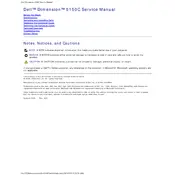
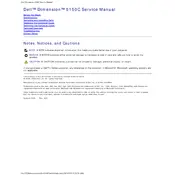
To perform a factory reset, restart the computer and press "Ctrl" + "F11" when the Dell logo appears. Follow the on-screen instructions to restore the system to its original factory settings.
Check the power supply and ensure all cables are securely connected. Try a different power outlet, and if the issue persists, inspect the power button and consider checking the internal components for any visible damage or loose connections.
First, power off the computer and unplug all cables. Open the side panel, locate the RAM slots, and insert the new RAM modules, ensuring they click into place. Close the panel, reconnect the cables, and power on the computer to verify the upgrade.
Overheating can be caused by dust accumulation in the fans or vents. Clean the inside of the case, especially the CPU and power supply fans, with compressed air. Ensure the computer is placed in a well-ventilated area.
Turn off the computer and disconnect all cables. Open the side panel, locate the hard drive bay, and remove the screws securing the hard drive. Slide the old hard drive out and insert the new one, securing it with screws. Reconnect cables, close the panel, and power on the computer.
Beep codes indicate hardware issues. Refer to the Dell support website for a detailed list of beep codes specific to the Dimension 5150C, which can help diagnose issues related to memory, motherboard, and other components.
Visit the Dell support website, search for your model, and download the latest BIOS update. Follow the instructions provided with the update to install it, ensuring the computer remains powered throughout the process.
Check for malware using a reputable antivirus program. Consider upgrading the RAM or hard drive to improve performance. Regularly clean up unnecessary files and defragment the hard drive.
Ensure a wireless adapter is installed. Click on the network icon in the system tray, select the desired wireless network, and enter the password if prompted. If the network is not visible, ensure the wireless switch is on and the drivers are updated.
Turn off the computer and unplug all cables. Open the side panel and use compressed air to blow out dust from the fans, vents, and components. Avoid touching the components directly to prevent static damage.