Dell Dimension 4600 Service Manual
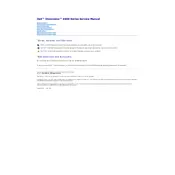
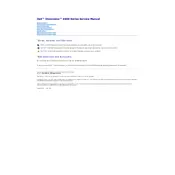
To reset the BIOS password on a Dell Dimension 4600, you need to clear the CMOS settings. Power off the computer and unplug all cables. Open the case and locate the jumper on the motherboard labeled "PSWD". Move the jumper to the "clear" position, wait a few seconds, and then move it back. Reassemble the computer and reboot.
If your Dell Dimension 4600 does not power on, start by checking the power cable and ensuring it's securely connected. Verify the power outlet is functioning by testing with another device. If the issue persists, open the case to check if the power supply connections are secure. Consider testing with a different power supply if possible.
To upgrade the RAM on a Dell Dimension 4600, first, power off the computer and unplug all cables. Open the case and locate the RAM slots on the motherboard. Carefully remove the existing RAM sticks by pressing down on the clips at each end. Insert the new RAM sticks into the slots and ensure they click into place. Reassemble the computer and power it on to check if the system recognizes the new RAM.
If your Dell Dimension 4600 is running slowly, consider these steps: clear unnecessary files and programs, ensure the system is free of malware by running a full antivirus scan, and check for software updates. Upgrading RAM and switching to an SSD can also significantly improve performance.
To install a new hard drive, power off the computer and unplug all cables. Open the case and locate the hard drive bay. Remove the old drive if necessary, and slide the new drive into the bay. Secure it with screws and connect the data and power cables. Close the case, reconnect cables, and power on to format and partition the new drive using the operating system's disk management tool.
If your Dell Dimension 4600 is overheating, ensure that all fans are operational and not obstructed by dust. Clean the interior of the case with compressed air, focusing on the CPU heatsink and fan. Improve airflow by positioning the computer in a well-ventilated area and considering additional cooling solutions if necessary.
To restore your Dell Dimension 4600 to factory settings, ensure you back up all important data. Use the original operating system installation CD that came with the computer, boot from it, and follow the on-screen instructions to perform a fresh installation. This process will erase all data on the drive.
If the monitor displays "No Signal," check that the video cable is securely connected to both the monitor and the computer. Ensure that the monitor is powered on and set to the correct input source. If the issue persists, try connecting a different monitor or testing the current monitor with another computer to isolate the problem.
To update drivers on your Dell Dimension 4600, visit the Dell Support website, enter your model number, and download the latest drivers for your system. Alternatively, use the Device Manager in Windows to automatically search for and install updated drivers.
To connect to a wireless network, ensure your Dell Dimension 4600 has a wireless network card installed. Use the Windows Network and Sharing Center to search for available networks and connect using the appropriate credentials. If a wireless card is not present, consider using a USB wireless adapter.