Dell Dimension 4300 Service Manual
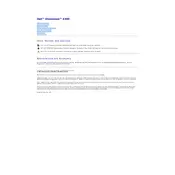
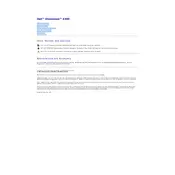
To perform a factory reset on the Dell Dimension 4300, you will need the original operating system CD. Insert the CD, restart the computer, and boot from the CD. Follow the on-screen instructions to reinstall the operating system, which will restore the system to factory settings.
If the computer does not power on, check the power cable connections and ensure that the power outlet is functional. Try a different power cable if possible. Also, check the power supply by testing with a different one if accessible.
To upgrade the RAM, first power off the computer and unplug all cables. Open the case, locate the RAM slots on the motherboard, and insert the new RAM modules, ensuring they are properly seated. Close the case and reconnect the cables.
The system may be slow due to insufficient RAM, a fragmented hard drive, or malware. Consider upgrading RAM, running disk defragmentation, and using antivirus software to scan for malware.
First, back up any important data. Power down the computer, open the case, and locate the hard drive. Disconnect the cables and remove the screws holding the drive in place. Replace it with a new hard drive, secure it with screws, and reconnect the cables.
Visit the Dell website and download the latest BIOS update for the Dimension 4300. Follow the instructions provided with the update, usually involving creating a bootable USB drive to install the BIOS. Ensure your computer is connected to a reliable power source during the update.
The Dell Dimension 4300 does not come with built-in wireless capability. You will need to install a wireless network card or use a USB Wi-Fi adapter. Once installed, use the network settings to connect to your wireless network.
Ensure that the computer is in a well-ventilated area and that the fans are working properly. Clean any dust from the inside of the case, especially around the fans and heat sinks. Consider adding additional cooling solutions if necessary.
Check that the speakers or headphones are properly connected. Verify that the audio drivers are up to date in the Device Manager. If issues persist, try reinstalling the audio drivers from the Dell support website.
To clean install Windows, back up your data first. Insert the Windows installation media and boot from it. Follow the installation prompts to format the existing partitions and install Windows. Complete the setup process and reinstall drivers and applications.