Dell Dimension 3100 Service Manual
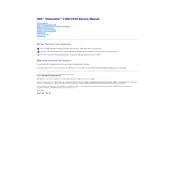
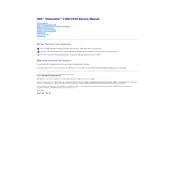
To reset the BIOS password, locate the password jumper on the motherboard. Power off the computer, move the jumper to the password reset position, power on the computer, then power off again and return the jumper to its original position.
Check the power cable and connections. Ensure the power supply is functioning. Try a different power outlet. If the issue persists, remove all external devices and attempt to boot again.
The Dell Dimension 3100 supports up to 2GB of DDR2 RAM. Open the case, locate the RAM slots, and insert compatible RAM modules ensuring they are properly seated.
Slow performance can be due to insufficient RAM, a fragmented hard drive, or too many background applications. Consider upgrading the RAM, defragmenting the hard drive, or optimizing startup programs.
Power off and unplug the computer. Open the case and use compressed air to remove dust from components, especially around the CPU and power supply. Avoid using a vacuum cleaner as it can generate static electricity.
Insert the Windows installation CD, restart the computer, and boot from the CD. Follow the on-screen instructions to format the hard drive and reinstall Windows. Ensure you have backed up all important data before proceeding.
Visit the Dell Support website, enter your system's service tag, and download the latest drivers. Install them according to the provided instructions. Alternatively, use Windows Update to search for driver updates.
Yes, you can upgrade the graphics card. Ensure the new card is compatible with the PCI Express slot and that the power supply can handle the additional power requirements.
Ensure that the cooling fans are operational and not obstructed. Clean dust from the interior, especially around fans and heat sinks. Consider using a cooling pad or improving room ventilation.
Access the system restore feature through Start > All Programs > Accessories > System Tools > System Restore. Choose a restore point and follow the prompts to revert the system to a previous state.