Dell Dimension 3000 Service Manual
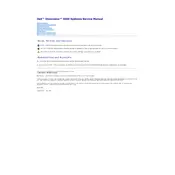
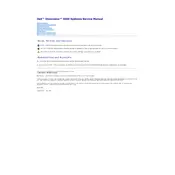
To perform a factory reset on your Dell Dimension 3000, restart your computer and press F8 during the boot process to access the Advanced Boot Options. Select 'Repair Your Computer' and follow the prompts to restore the system to factory settings. Note that this will erase all data, so ensure you have a backup.
If your Dell Dimension 3000 won't power on, check the power cable and outlet. Ensure the power button is not stuck. If the issue persists, open the case to check for loose connections or blown capacitors on the motherboard.
To upgrade RAM on a Dell Dimension 3000, power off and unplug the computer. Open the side panel and locate the RAM slots on the motherboard. Remove the existing modules by pressing down on the tabs at each end and install new RAM by aligning the notch and pressing firmly until the tabs click into place.
Ensure that your Dell Dimension 3000 has adequate ventilation and is not placed in an enclosed space. Clean the fans and vents to remove dust buildup. Consider applying new thermal paste to the CPU if overheating continues.
To replace the hard drive in a Dell Dimension 3000, power off the system and open the side panel. Disconnect the power and data cables from the existing hard drive, unscrew it from the drive bay, and remove it. Install the new hard drive, secure it with screws, and reconnect the cables.
Check the BIOS settings to ensure the correct boot device is selected. Verify that the hard drive is properly connected. You may need to run a hardware diagnostic test from the BIOS to check for drive issues.
The Dell Dimension 3000 supports PCI graphics cards. Ensure the card's power requirements match your system's PSU. Popular options include the ATI Radeon 9200 and NVIDIA GeForce FX 5200.
Visit Dell's official support website and download the latest BIOS update for the Dimension 3000. Follow the instructions provided with the update, typically involving booting from a USB drive or running the update utility directly within Windows.
Check for unnecessary startup programs and malware. Consider upgrading the RAM and hard drive to an SSD for better performance. Also, regularly clean the system to remove temporary files and defragment the hard drive.
Install a compatible PCI or USB wireless adapter. Once installed, use the Windows network settings to connect to your wireless network by selecting the network name and entering the password.