Dell Dimension 2010 Service Manual
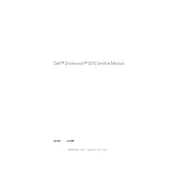
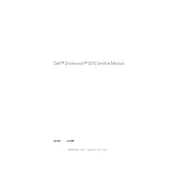
To perform a factory reset, restart your computer and press F8 repeatedly to enter the Advanced Boot Options menu. Select "Repair Your Computer" and follow the on-screen instructions to restore your system to factory settings.
First, check all power connections and ensure the monitor is connected properly. Try booting into Safe Mode by pressing F8 during startup. If the problem persists, consider running a hardware diagnostic test from the boot menu.
To upgrade RAM, power off the computer and unplug all cables. Open the side panel, locate the RAM slots on the motherboard, and gently insert the new RAM modules. Ensure they click into place, then close the panel and reconnect the cables.
Turn off your computer and unplug all cables. Open the side panel and use compressed air to gently blow out dust from components, especially the fans and heat sinks. Avoid touching internal parts with your hands.
Visit Dell's official website, enter your service tag, and download the latest BIOS update. Run the executable file and follow the on-screen instructions to complete the update process. Ensure your computer is plugged into a power source during the update.
Yes, you can replace the hard drive. Power off the desktop and remove the side panel. Disconnect the cables from the old hard drive, remove it from the mounting bracket, and install the new drive. Reconnect the cables and secure the drive in place.
Check Device Manager for any errors under Universal Serial Bus controllers. Try uninstalling and reinstalling the USB drivers. If the problem persists, the issue might be hardware-related, requiring professional repair.
Consider upgrading components like RAM or the hard drive to an SSD. Regularly clean the system of dust, update all drivers, and ensure the operating system is optimized by removing unnecessary programs and files.
Ensure the Ethernet cable is securely connected. Check the network settings and run the Windows Network Troubleshooter. Update network drivers and restart the router if needed.
Use Windows Backup and Restore to create a system image or regularly copy important files to an external drive or cloud storage. Consider setting up automatic backups for convenience.