Dell ChengMing 3901 Tower Service Manual
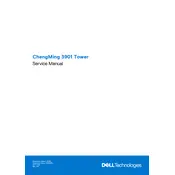
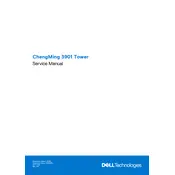
To perform a system restore, restart your computer and press F8 to access the Advanced Boot Options menu. Select 'Repair Your Computer', then follow the on-screen instructions to restore the system to a previous state.
First, ensure all cables are properly connected. Check for any error messages or beeps during startup. Attempt to boot into Safe Mode by pressing F8. If the issue persists, consider running the Dell diagnostics tool available in the BIOS.
Turn off the desktop and unplug all cables. Remove the side panel to access the motherboard. Identify the RAM slots, release the latches, and insert the new RAM modules. Ensure they are securely seated and replace the side panel before restarting the system.
Regularly clean dust from inside the tower using compressed air, update system drivers and BIOS through Dell SupportAssist, and run disk cleanup and defragmentation to maintain optimal performance.
Visit the Dell Support website and download the latest BIOS update for the ChengMing 3901. Run the downloaded file and follow the on-screen instructions to complete the BIOS update. Ensure the system is connected to a reliable power source during the update.
Check if all fans are operational and ensure the vents are not blocked. Clean any dust buildup with compressed air. Consider repositioning the desktop to a cooler environment or adding additional cooling solutions if necessary.
To reset the BIOS password, power down the system and unplug all cables. Open the tower and locate the CMOS battery on the motherboard. Remove the battery, wait for about 5 minutes, then reinsert it. This will reset the BIOS settings, including the password.
Turn off the computer and disconnect all cables. Open the side panel and locate the hard drive bay. Unscrew and remove the current hard drive, then slide in the new drive and secure it with screws. Connect the power and data cables before closing the panel and rebooting the system.
After turning off the desktop and unplugging all cables, open the side panel. Insert the graphics card into an available PCIe slot, securing it with screws. Connect any necessary power cables from the power supply and close the panel. Install the latest drivers after booting up the system.
Ensure all peripheral devices are properly connected. Try using different USB ports and verify that the devices are functional on another system. Update the USB and chipset drivers through the Dell Support website. If the issue continues, check the BIOS settings to ensure USB ports are enabled.